How to configure an ID TECH PiP reader for an Apple Wallet NFC pass
The ID TECH PiP is a compact and affordable NFC reader that is ideal for use with NFC passes in Apple Wallet.
Requirements
To set up the ID TECH PiP, you need your private Apple Wallet NFC key and the pass type ID of your Apple Wallet NFC certificate (see: How to create an Apple Wallet pass with NFC support).
You will also need the official ViVOconfig software from ID TECH (free, available only for Windows): https://idtechproducts.atlassian.net/wiki/spaces/KB/pages/71720749/ViVOconfig+-+Home
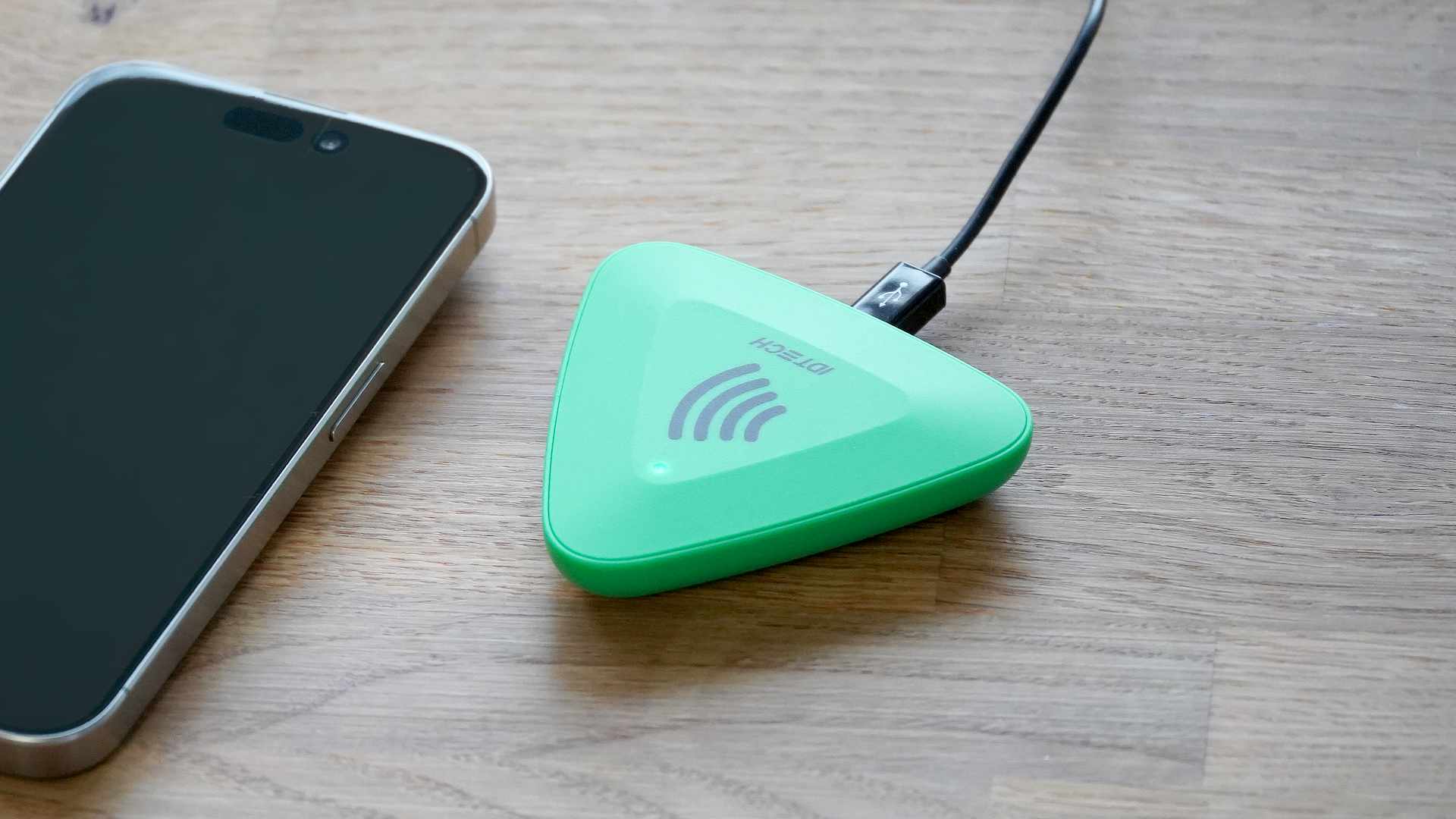
Configuration
Without Passmeister, it's getting complicated from here: In ViVOconfig, you need to send specific instructions with your Apple Wallet configuration to the PiP reader. You will need your private Apple Wallet NFC key in hexadecimal format, and a SHA-256 hash of your Apple Wallet pass type ID.
// comment command-subcommand data // Apple Wallet private key (in hex format) c7-66 3c2cf220b668481cdb37e080a8339263ce8995d2c82fd0b459ed42eeae0458c1 // sha256 of Apple pass type id 04-11 0101 11a64e9f4f31cb584c432693af953f1e35cdd61cffb10182def65af1b63c7eda // config: VAS only, decrypt Apple VAS data with private key 04-00 dfed3f0103 dfed490101 // work mode: auto poll, simplified output, USB keyboard 01-12 02
Execute each instruction in this order with ViVOconfig. Your ID TECH PiP is now configured for your Apple Wallet pass.
With Passmeister
With Passmeister, everything is easier:
Simply download the ready-to-use configuration file
vivoconfig.json
under "Pass Settings
/ NFC". In ViVOconfig, load the configuration file
vivoconfig.json
with "Open Config From File" and then click "Write To Device".
Your ID TECH PiP is now configured!
updated on: 21 September 2023