Passmeister Google Wallet and Apple Wallet NFC Reader App
The Passmeister app is the easiest way to read Apple Wallet and Google Wallet NFC passes with your Zebra Technologies device.
Reading NFC passes on Zebra devices can be a bit tricky, as each user needs to develop their own Android app. (See also "Zebra Apple Wallet NFC Configuration" and "Zebra Google Wallet NFC Configuration".)
With the Passmeister app, you can start reading your NFC passes in just a few minutes.
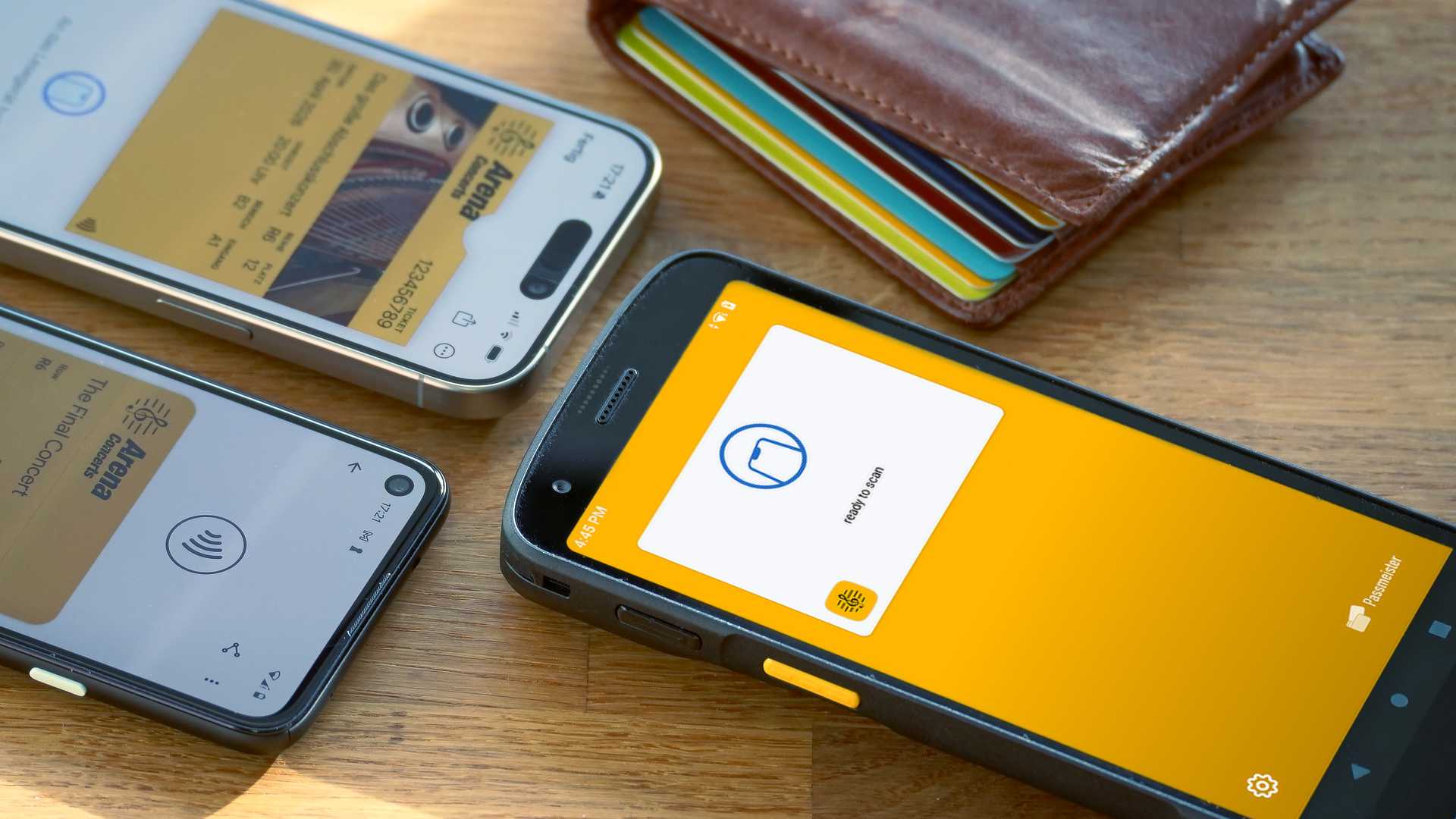
Getting Started
First, install the
Zebra VAS Service
(for example:
ZVS-Service-release-2.0.0.apk), which is included in the Zebra Value Added Services (VAS) SDK:
https://www.zebra.com/us/en/support-downloads/software/mobile-computer-software/value-added-services-sdk.html
Next, install the
Passmeister app
from the Google Play Store:
https://play.google.com/store/apps/details?id=com.passmeister.nfcreader
Setup
In your Passmeister account ("Pass Settings / API Keys"), add an API key of the type "NFC reader device / app".
Scan the displayed QR code in the Passmeister app ("Settings / API Key / edit"). Your Zebra device is now ready to read your NFC passes!
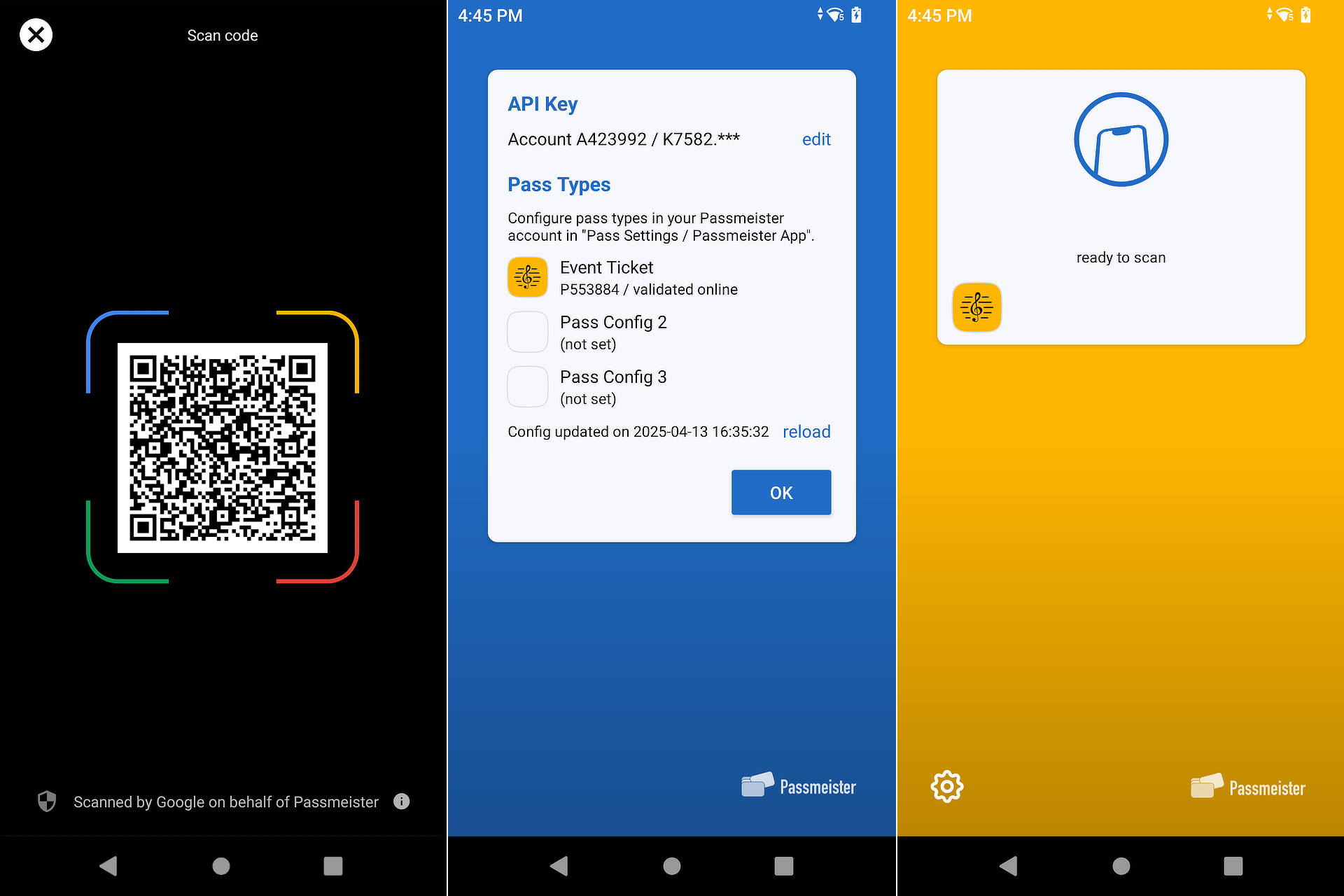
To try it out without a Passmeister account, you can also scan the QR code above to read this demo pass: https://www.passmeister.com/wallet/1CN6tAANeiuhAtD6Cymq6f/AZzGGs4aBSaxb9P4R1p7XA
Supported Devices
Currently, the following Zebra devices are supported to read NFC passes from Apple Wallet and Google Wallet:
-
TC2X Series Mobile Computers:
TC21, TC22, TC26, TC27
https://www.zebra.com/us/en/products/mobile-computers/handheld/tc2x-series.html -
TC5X Series Mobile Computers:
TC53, TC58
https://www.zebra.com/us/en/products/mobile-computers/handheld/tc5x-series.html -
TC7X Series Mobile Computers:
TC73, TC78
https://www.zebra.com/us/en/products/mobile-computers/handheld/tc7x-series.html -
ET4x Tablets:
ET40, ET45
https://www.zebra.com/us/en/products/tablets/et4x-series.html -
ET6x Tablets:
ET60, ET65
https://www.zebra.com/us/en/products/tablets/et6x-series.html
All devices are certified for Apple VAS and Google Smart Tap and can be used without any additional approval from Apple or Google.
For getting started, we recommend the especially compact and affordable Zebra TC22: https://www.zebra.com/us/en/products/spec-sheets/mobile-computers/handheld/tc22-tc27.html
updated on: 15 April 2025